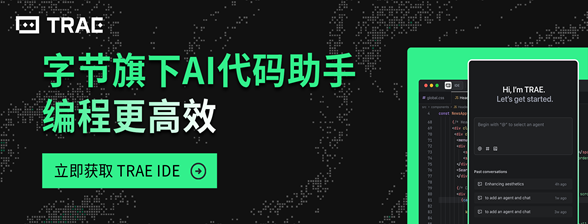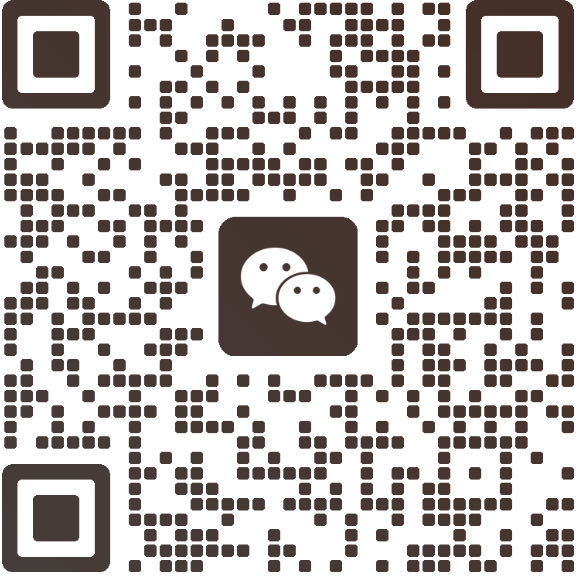DragGAN:A Comprehensive Guide to Manipulating Images with Precise Control
DragGAN, a cutting-edge open-source artificial intelligence (AI) project, has garnered significant attention for its ability to provide nuanced and accurate control over static objects within images. This robust tool allows users to manipulate various aspects such as the pose, shape, expression, and orientation of subjects within an image. For instance, one can effortlessly alter the angle of a car, modify the posture of an animal, or adjust the elevation of a mountain landscape.
The team behind DragGAN has recently made its official implementation available on GitHub, and this comprehensive guide will walk you through the process of running, installing, and utilizing DragGAN. We will cover various methods, including options for both online and local deployment.

Table of Contents:
- Running and Using DragGAN Online
- Running via OpenXLab
- Utilizing Hugging Face
- Using Google Colab
- Local Installation and Usage of DragGAN
Running and Using DragGAN Online
If you’re looking to experiment with DragGAN without the need for extensive setup, online options are a convenient way to begin. We will explore three methods for online usage: OpenXLab, Hugging Face, and Google Colab.
Running via OpenXLab
OpenXLab, a community and hosting platform for AI models launched by the Shanghai AI Lab, provides an official implementation of DragGAN. Users can visit the platform and experience the DragGAN’s manipulation capabilities firsthand.
Access the DragGAN demonstration at OpenXLab here.

Utilizing Hugging Face
Hugging Face, a well-known community for open-source AI models, offers a diverse array of AI models, datasets, and runtime environments. After DragGAN became publicly available, its team established a dedicated space on Hugging Face, allowing users to explore and test the model’s functionality.
Try out DragGAN on Hugging Face here.

Using Google Colab
Google Colab is a cloud-based platform by Google that enables users to write, execute, and share Python code within a Jupyter notebook environment. The service offers access to virtual machines with high-performance CPUs, GPUs, and TPUs, along with a suite of pre-installed libraries such as TensorFlow and PyTorch. For technical users, Google Colab presents a straightforward approach to accessing DragGAN. To get started, visit the link below, navigate to the settings, select GPU, and execute the provided installation and demonstration code.
Experience DragGAN with Google Colab here.

Local Installation and Usage of DragGAN
For those who wish to install DragGAN on their personal computers for local use, follow the steps outlined below, based on the official instructions from the DragGAN GitHub repository. Begin by installing Git, Python, and Conda.
Step 1: Clone the Official DragGAN Project
Open your command prompt or terminal and use the following git command to clone the DragGAN repository to your desired folder:
git clone https://github.com/XingangPan/DragGAN.git
Step 2: Set Up CUDA and Python Environment
- Navigate to the cloned folder using the command
cd DragGAN. - Set up the Conda environment with
conda env create -f environment.yml. (Note: If you are using Mac, edit theenvironment.ymlfile and remove- cudatoolkit=11.1as Mac does not use Nvidia GPUs. Additionally, setexport PYTORCH_ENABLE_MPS_FALLBACK=1in the terminal for CPU execution.) - Activate the Conda environment with
conda activate stylegan3. - Install the necessary dependencies with
pip install -r requirements.
Step 3: Download the Pre-Trained Model
Use the command python scripts/download_model.py to download the pre-trained model.
Step 4: Set Up and Run the DragGAN GUI Interface
To set up the DragGAN interface, run python visualizer_drag_gradio.py. This will download and install an interface based on Gradio. Once the process is complete, copy the local URL provided in the terminal output and paste it into your local browser to access and use DragGAN.
This guide provides a detailed approach to engaging with DragGAN, whether online or locally. If you encounter any issues during installation or use, feel free to leave a comment here or seek support on DragGAN’s official GitHub project page.